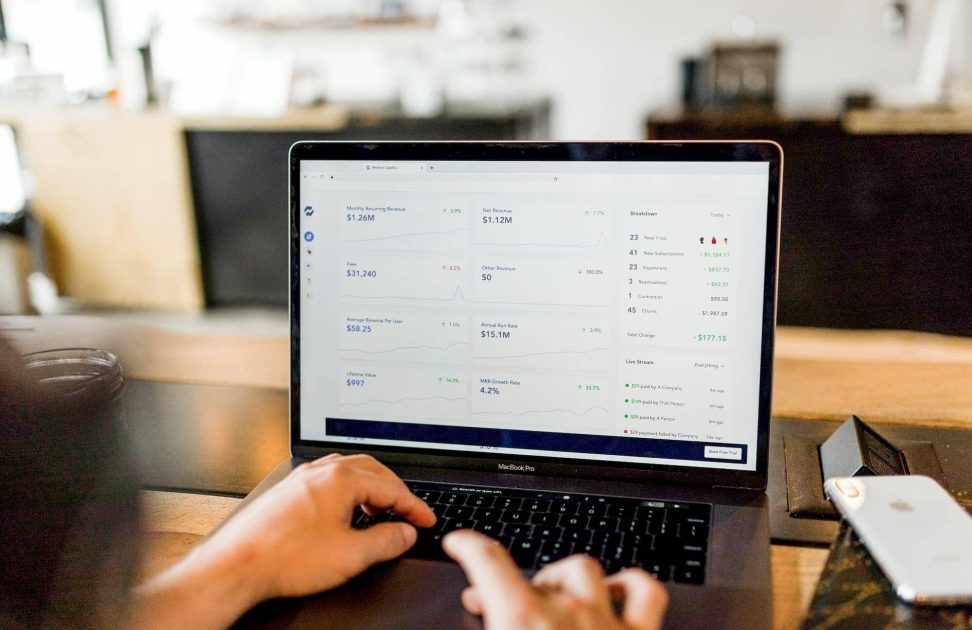18th October 2019
Plan physical networking events with the new LinkedIn Events tool

LinkedIn has announced that it launched the LinkedIn Events tool it was testing in November.
The new events tool allows users of their professional network to plan in-person events, similar to that of Facebook’s events, to help build and grow face-to-face relationships.
The new LinkedIn Events tool, which is launching for English-speaking users first, lets you join events or create your own professional events. When you create an event you can modify the event, invite connections and hold discussions with other attendees before and after the event.
This is what LinkedIn had to say in the blog post where they announced the launch:
Hosting an event can seem daunting, but we’ve made the process easier by giving you features such as the ability to create private events, event update notifications, search filters to invite the right attendees, and the ability to engage with LinkedIn’s 645 million global members.
Create an event on LinkedIn Events
To create your own LinkedIn event, you will need to head over to LinkedIn.com. In the left sidebar look for the “Events” title and click on the ‘+’ (plus) icon to the left of your community news feed:

If you’re using the LinkedIn app on Android or iOS, then you will need to click on your profile icon in the top left corner in order to open the menu. At the bottom of the menu, you’ll find a “Create Event” link.
The functionality is very straight forward, and if anything, can be compared to Facebook events. LinkedIn Events gives you a few options, including:
- Event photo
- Cover photo
- Name of the event
- Location (address)
- Venue details (eg. room number)
- Date and time (to and from)
- Timezone
- Description (eg. agenda, speakers, food/drink and other requirements)
- External URL (eg. link to ticketing or event site)
- Public/Private option
If you set your LinkedIn event to ‘public’, then both the organisers and attendees will be able to invite other members. Once you or someone you’ve invited accepts an event invite, they will be able to access a list of other LinkedIn members who will be attending the event.
You can also participate in discussions with other attendees by posting and joining conversations in the event feed.
LinkedIn Events spiced things up by automatically keeping event attendees engaged by sending algorithmically-timed notifications for important updates. Their aim is to help everyone interact with one another leading up to the event.
It’s unclear why LinkedIn has taken so long to release its events tool. However, it’s no doubt a welcome addition.
You can read LinkedIn’s official announcement, here: Planning an in Person Professional Gathering Just Got Easier With LinkedIn Events
Related Posts